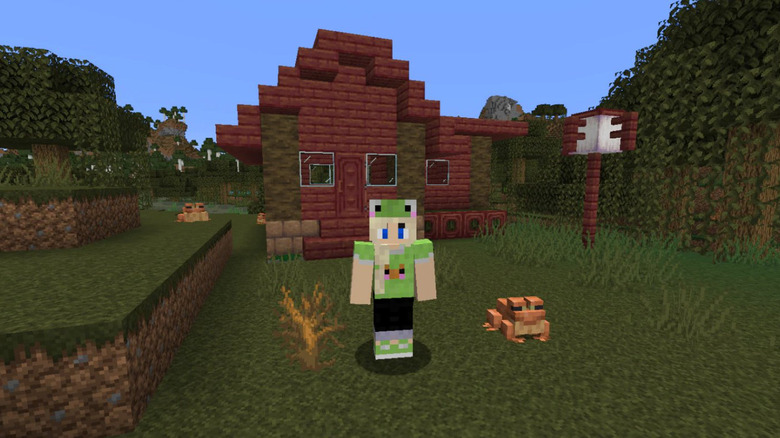Minecraft: How To Fix The Outdated Server Error
With hundreds of millions months of monthly players even today, over a decade since its 2009 release without a sequel to boot, the creative sandbox adventure title "Minecraft" has proven to be a mainstay in the world of gaming. That being said, no game is perfect. A recent "Minecraft" update reminded players of this fact. More specifically, many gamers have run into an "Outdated Server" error. The good news is, fixing the error that comes with the most recent "Minecraft" update is doable.
For a game with such a noteworthy reputation, "Minecraft" players naturally expect optimal performance from their game of choice. After all, the series has remained fundamentally the same over the years, so the expectation remains that "Minecraft" will be a top priority free from errors. There have been talks of a "Minecraft" movie with interesting casting choices brewing for years, and standalone game "Minecraft Dungeons" has further expanded the franchise, but "Minecraft" itself remains so popular that a sequel isn't even on the table.
Especially since it's been such a long-time, reliable title, "Minecraft" gamers are clearly not keen on waiting around for their favorite game to start working again. Here's how to get "Minecraft" back to its optimal state.
Stay up-to-date to avoid Minecraft error messages
On Aug. 9, 2022, "Minecraft" released its 1.19.20 Bedrock update, implementing various fixes, updates, and tweaks to the title. Unfortunately, some players got more than they bargained for with an "Outdated Server" error message. According to the IGN wiki guide, there are both "Outdated Client" and "Outdated Realm" messages.
The most simple fix for both of these issues is ensuring the "Minecraft" update is properly downloaded. There are different instructions for each console, so players would be well-advised to double-check the steps for their system and give it another go. It's essentially the classic turn and off and back on again approach, which may be a relief for players who were expecting a bigger headache.
However, fixing the issue might not be that easy. For those who get the "Outdated Realm" error and struggle to make it disappear, there are a few additional steps that can be taken. Players must click "Play" and choose the Realm giving them trouble. Next, they'll click "Edit World," followed by "Download World." Once the new world is downloaded, it's a return to "Edit World" and then "Replace World." After giving the Realm this kind of full fresh start, everything should be back to normal.