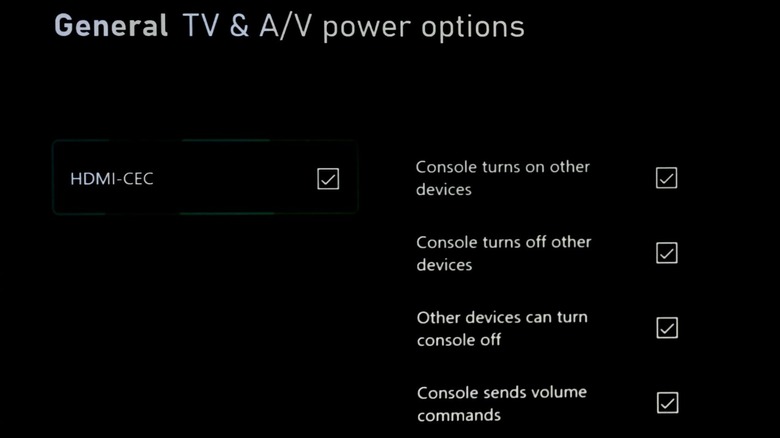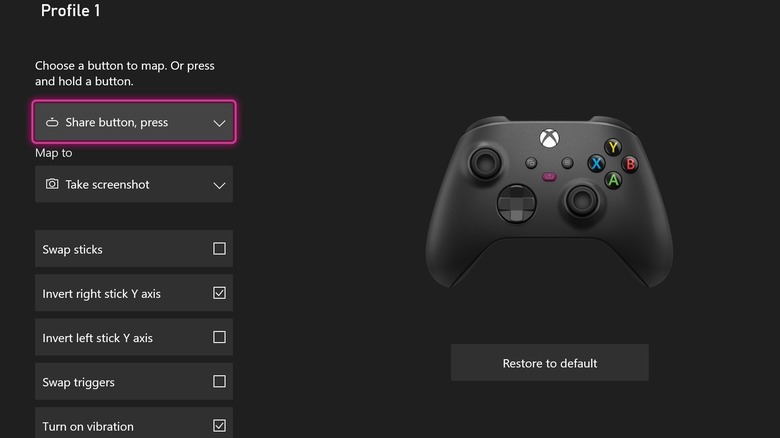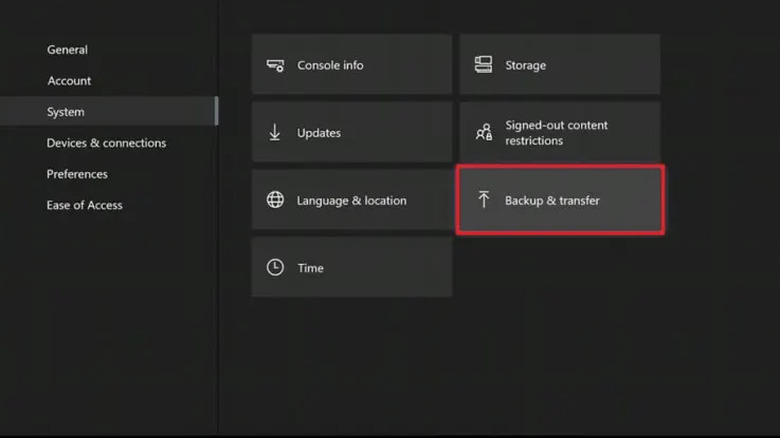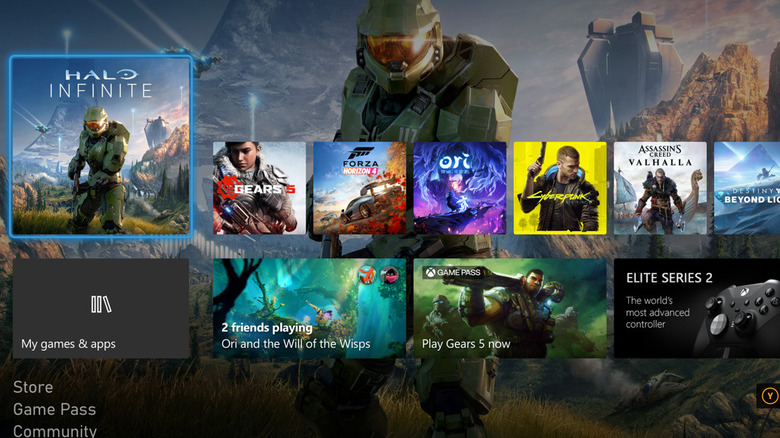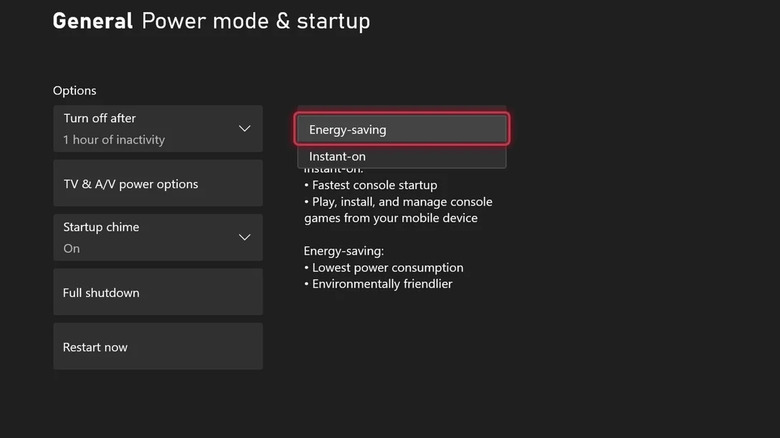Xbox Series S Settings That Are Ruining Your Fun
For Xbox fans, the choice between the Xbox Series X and the Xbox Series S will likely come down to price tag and performance. The former serves as the top-of-the-line option with greater processing power and the latest graphics. Meanwhile, the Series S stands out for taking up less space on a desk or shelf and doing less harm to one's wallet. While the Series S has its pros and cons, many may opt for this slimmer and more affordable model.
Those that grab a shiny new Series S may be tempted to dive right in and start playing. However, they should do their best to resist that impulse and take the time to check out the settings first. While the system comes with lots of presets that don't need attention, others may hold players back from the best experience possible. Users should consider making the following targeted tweaks to heighten their fun with the Series S.
Mismatched TV and display settings
The Series S differs from the Series X by favoring performance over resolution. Still, the Series S can produce some amazing visuals and it would be a shame for a gamer to miss out on them because they didn't setup their console to get the most out of their TV.
Before firing up their first game, players should head to Settings > General > TV & Display Options to check the settings and perform a calibration (per Tom's Guide). The Xbox Series S can work with lots of different TVs and it needs to know just what sort of visuals it should put out. While this can seem like a daunting task, the calibration feature makes the process a breeze.
While checking on the TV settings, MUO also suggested that gamers go from TV & Display Options to Device Control and turn on HDMI-CEC. If a TV supports it, this feature allows an Xbox user to control the TV through the Xbox. This will save lots of time and hassle, as it eliminates the need for keeping track of and switching between different remotes and controllers. Players can manage everything right through the Xbox itself.
Suboptimal controller layout
Little can hold back a gaming experience more than being unable to figure out or remember the controls. While many games will let players reconfigure the controls to create the perfect layout for each individual, the Xbox Series S takes this a step further. Now, players can customize the layout of their controller from the Xbox menu itself.
To make changes, players should head to Settings > Devices & Connections > Accessories. From there, they can set and save a configuration for a specific controller, choosing everything from what each button does to inverting the sticks and even swapping the functions of the triggers (per MUO). Gamers even have the option to create and save more than one layout for the same controller for those that like different setups for different titles (or a household that has a limited number of controllers). That should make switching games or sharing a controller much easier.
Unlinked Xbox account and missing past-gen games
In the past, changing consoles meant saying goodbye to all the games you used to love, making the switch bittersweet. Thankfully, backwards compatibility has become much more common — users can even play Xbox One titles on the Xbox Series S. Of course, not having access to the games one already bought can take away from the fun.
Xbox Series S owners should take the time to transfer their Xbox One games to their new console to avoid missing out on some nostalgia. To accomplish this, users need only sign into their Series S with their old Xbox account, which will cause access to past titles picked up via the Xbox Live Marketplace and the cloud save data associated with that account to instantly show up in their library (per Game Rant).
While this transfer should unfold automatically, gamers should still take the time to manually check for updates to the titles they may want to play in the future. No one likes going to jump into a game only to discover they need to wait thirty minutes for a download. Users can also use network transfer or an external storage device to move games directly from one Xbox to another.
Standard home screen
Some may just see a console as a means to play games; for others, it functions as a whole entertainment package consistently on in the background. For the latter type of user, a console setup that lacks aesthetic appeal can detract from the experience. Given this, they should consider customizing their home screen to better suit their personal tastes.
To make changes, hit the "Change View" button on the home screen to open the menu. From there, gamers can change their theme from dark to light, pick an accent color, and peruse background options (per How-To Geek). Users can also take this opportunity to implement accessibility options by going to Settings > Ease of Access (per Business Insider).
As detailed by How-To Geek, players can add, remove, and reorganize apps based on preference, making the home screen look nicer and accessing favorite apps more efficient. With all the possibilities available, every gamer can make their home screen personal and unique.
Wasting energy with Sleep mode
This final setting won't exactly impact a player's gaming experience but a large electric bill can ruin anyone's day. Thus, it's important to check on the energy settings of the Xbox Series S to make sure it's not drawing more power than necessary. Gamers can head to Settings > General > Power options to turn the Energy Saving mode on and off. Those that plan on playing remotely will need to go with Sleep mode, but pretty much everyone else will want to utilize Energy Saving mode to conserve power when not using the console.
While switching to Energy Saving, users should consider setting a timer to turn off the Series S after a set period of inactivity. Everyone gets distracted sometimes and there's no point in leaving the console running and drawing power when they do. This timer makes sure that, if they forget, the system will turn itself off in due time, saving energy, strain on the console, and also helping out the environment.
Players may want to check in on these settings once in a while, as Microsoft continues to roll out more options and updates that could merit consideration.