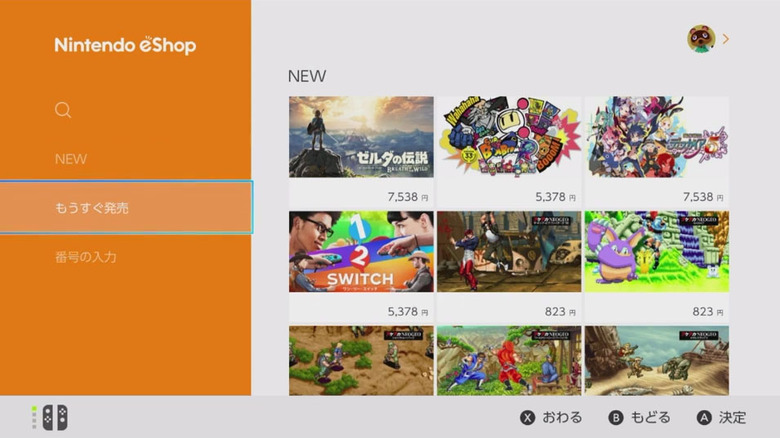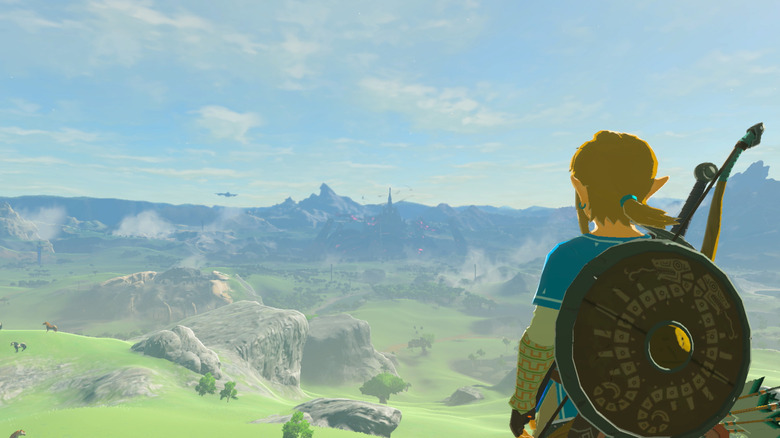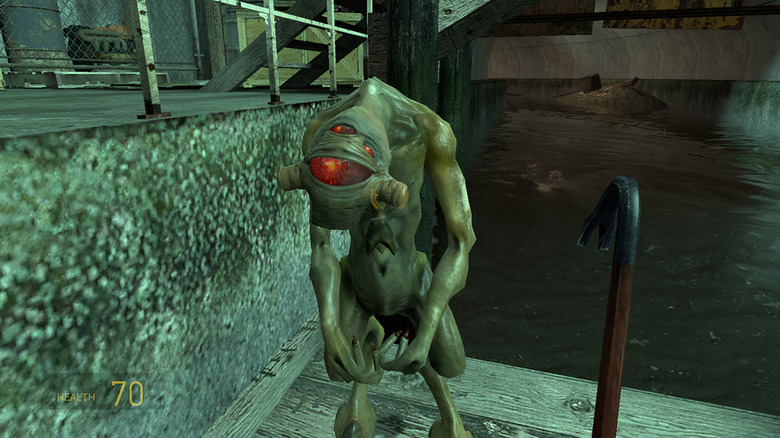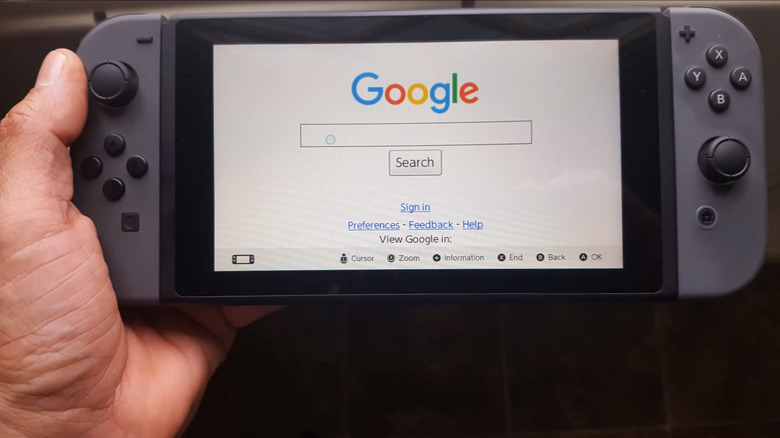Things You Didn't Know Your Nintendo Switch Could Do
Your Nintendo Switch can do some amazing things. It can create the most detailed, expansive, and surprising version of Hyrule in video game history. It can let you explore the biggest Super Mario levels of all time, hosts the best edition of Mario Kart to date, and plays both classic arcade games and modern hits like Doom and Skyrim with ease.
In true Nintendo fashion, the Switch is also packed full of secrets. Some, like the random sounds that play on the unlock screen, are minor diversions, while others are more useful. The following features won't radically change the way that you use Nintendo's latest console, but they will make your life a little bit easier and a lot more fun—we're just not sure why Nintendo didn't tell us about them up front.
In the market for a new Nintendo Switch, or looking for the perfect gift for the Switch gamer in your life? Be sure to check out these great deals on Switch bundles, like this Switch 2nd Gen console bundled with a copy of Minecraft, or this copy of Mario Kart 8 Deluxe that's packed with two bonus Joy-Con Wheels.
Offers are powered by our partners at blackfriday.com. If you click a link and buy a product or service from a merchant, we may be paid an affiliate commission.
Download Switch games from other regions
In the old days, if you wanted to play a game that was exclusive to a specific region, you had to import the game from overseas. Now, thanks to the Switch, it's a lot easier. Just make a Nintendo account on the web for the region that you want to download games from, then create a new profile on your console. Set up the user profile like normal, then link that user to the international Nintendo account that you just created.
When you open the eShop on that profile, you'll see foreign offerings instead of the boring old US ones. The eShop will use whatever language is native to the region your account is linked to. If you want to download Japanese games but don't know Japanese, you'll have to get by using images alone. PayPal is region-locked, and credit card companies sometimes charge extra fees for international purchases.
Once the game is on your Switch, however, you're set. The Switch will try to play games in the console's default language, so if a Japanese title has an English option, that's what you'll see. Even better, every profile on your Switch can access every game. You only need to use that foreign profile to buy the games, not to play them.
Stream games to the Switch from the cloud
Did you know that your Switch can stream games? It can — as long as you're talking about the right kind of streaming. If you're looking to share your gameplay on Twitch or YouTube without the aid of a capture device, you're out of luck. Unlike the Xbox One or PlayStation 4, the Switch doesn't have that capability. On the other hand, the Switch can stream games from the cloud, a la PlayStation Now or the upcoming Google Stadia.
Basically, the idea behind cloud-based game streaming is that a powerful server somewhere runs the game remotely, while you use your Switch to provide input and view the results. It's a clever way to get technically demanding games like Resident Evil 7 and Assassin's Creed: Odyssey running on the Switch, which isn't as powerful as the PS4, the Xbox One, or a decent gaming PC. It works pretty well, too, although the image quality isn't always fantastic.
Unfortunately, cloud-based streaming for the Switch is currently handled by Taiwanese company Ubitus, which means the capability isn't available in the United States — yet. Still, the Switch hardware can handle it. Now all we need is someone stateside to come along and take advantage.
Play Switch games in virtual reality with a PlayStation VR headset
There's nothing more Nintendo than the company's recent foray into virtual reality gaming. While other companies are cranking out high priced, technically impressive headsets, Nintendo's VR offering is a piece of cardboard. Literally. The Labo VR Kit might be affordable, but playing The Legend of Zelda: Breath of the Wild with a Google Cardboard knock-off isn't exactly a pleasant experience.
If you have a PlayStation VR headset lying around, however, you have another option. As users on the ResetEra forums have discovered, you can simply plug your Switch into a PlayStation VR device and play Breath of the Wild that way. You'll probably need to move some HDMI cables around, but once you figure that out, it's very easy to set up.
Now, you won't get the head-tracking capabilities that come with the Labo VR implementation (which is probably fine, as they're not that well executed anyway), but everything will look better through the PSVR's superior screens, and you'll be able to play with your Switch in docked mode, which dramatically improves Breath of the Wild's performance. Honestly, if you've already shelled out the cash for a PSVR kit, what do you have to lose?
Add friends without Friend Codes
Yes, it's the year 2019, and Nintendo is still relying on Friend Codes. No, we don't get it either. However, you don't need to rely on Nintendo's increasingly obtuse and dated 12-digit identifiers to add your friends' profiles to your Switch. Friend Codes might be the most common way to link up with your buddies, but it's not the only way, although no one really seems to know about the alternatives.
If you link your Switch to your Facebook or Twitter, Nintendo will give you a list of friends and followers who have done the same, letting you send a friend request with a simple click. If you made friends on your 3DS, Wii U, or Nintendo's mobile games, logging into your Nintendo account on both platforms will sync the list, populating your Switch with your buddies automatically. From your user profile, you can see people who you've faced off against in online games like Splatoon 2. Those can become friends, as well.
Finally, if you gather a group of Switch owners in one place, make sure that everyone has their console handy. The easiest way to add new friends to your Friends List is to "Search for Local Users" on your user profile page, and just add everyone who's on the same WiFi network. Seriously, Friend Codes? Who needs 'em?
Overclock the Switch's processor
The Nintendo Switch isn't as powerful as the Xbox One, the PlayStation 4, or a halfway decent gaming PC, and you can tell. Nintendo's first-party offerings look lovely, of course — Nintendo has always been great at getting the most out of its hardware — but cross-platform games often perform a little slower and look a little bit worse than their higher-tech counterparts.
That's why a hidden feature that analysts are calling "Boost Mode" is so exciting. When Boost Mode is enabled, the Switch's 1GHz Nvidia processor suddenly starts running at 1.75GHz. That's a big difference, and you can see the results for yourself. Fans have determined that, with Boost Mode, The Legend of Zelda: Breath of the Wild's load times have been cut by a third. Super Mario Odyssey also seems to load faster.
Right now, it looks like Nintendo is only using Boost Mode to improve loading times. Once the game is running, the processor drops back down to 1GHz. Additionally, Boost Mode isn't something that you can turn on yourself. It's up to developers to implement it, and it looks like they need to do so on a game-by-game basis. We'll take it anyway. Any improvement is greatly appreciated.
Run Android, and all its games, on the Switch
The Switch has a superb lineup of games, and as time goes on, it's only getting better. Still, maybe you want more. If so, we have good news: Switch modders recently figured out how to get the Android operating system running on the Switch, opening up all kinds of new ways to use Nintendo's device.
Android on the Switch isn't officially supported by Nintendo, and not everything is working quite yet. As of this writing, streaming games from your PC to the Switch via Steam Link is a no-go, controller support is hit-or-miss, and you won't be able to watch Netflix in HD. On the other hand, the regular Switch doesn't have a native Netflix app at all, and you can play games like Half-Life 2 and Portal on the modded console, as well as explore Nvidia's GeForce Now cloud-based gaming program.
It's possible to brick the console during the installation process, and Nintendo could ban your Switch from online services if it catches you, so only install Android if you know what you're doing. Still, this is something to keep an eye on. Android support is only going to improve as hackers get to know the hardware better. With time, it could turn into something special.
Use wireless USB headphones
Some people have a living room all to themselves. The rest of us aren't so lucky. If you've ever had to deal with roommates who talk loudly on the phone, a significant other who streams TV shows over their phone or tablet, or paper-thin apartment walls, you know that modern life can get very, very loud. Not only can it be hard to hear what's happening in Fortnite or Super Smash Bros. Ultimate, but pumping up your TV's volume isn't always an option. In fact, at times, it can be quite rude.
So, use headphones. Easy enough, right? Except, at launch, the Switch only offered one type of headphone option: traditional ones, which attach using the Switch's 3.5mm audio-out port. Wireless headphones didn't work at all. If you're the sort of person who always has the latest, greatest tech, you were out of luck.
You might not have noticed, but that's changed. The Switch's 4.0.0 firmware added support for over 20 wireless USB headphones, with more coming in subsequent updates. Plug your headphones' dongle into the Switch dock's USB port, and you should be good to go.
Mix-and-match Joy-Cons and custom controllers on the Switch
https://www.svg.com/157979/nin...The Switch's hybrid nature is incredibly useful, but it can cause some problems when it comes to custom controllers. A gamepad that works great while the Switch is docked may not be that useful in handheld mode. A Joy-Con set built for gaming on the go might falter when you try to use it with your television.
Look at Nintendo's NES-styled gamepads, which are designed to be used with Switch Online's retro game library, for example. When used like an actual NES controller, they feel almost exactly like the real thing. When you use them as Joy-Con replacements in handheld mode, they're a disaster. On the right side of the console, the NES buttons are stacked vertically, as opposed to the horizontal layout that you've come to know and love. For some games, that's fine. For most of them, it doesn't work at all.
So, what's a retro-game-loving Switch owner to do? If you're taking your Switch on the road, just use your regular right Joy-Con for button inputs. See, even though Joy-Cons come in sets of two, you don't have to use both of them. Any Joy-Con will do. Mix and match until you find the setup that works for you. As far as the Switch is concerned, that's just fine.
Play Switch games vertically
The Nintendo eShop doesn't just offer the latest, greatest Switch games. It's also a treasure trove for fans of classic arcade games like Punch-Out!!, Star Force, Ikaruga, and Donkey Kong. There's just one problem: while the Switch has a 16x9 display, all of those games were originally designed to be played on vertically-oriented screens.
There's also a solution. It's called the Flip-Grip, it costs a mere $12, and it lets you play a number of Switch games vertically with a minimal amount of fuss. The Flip-Grip is basically just a case that holds your Switch in the right position, along with some Joy-Con rails so that you can attach your controllers to the sides.
Not every classic arcade game is compatible with the Flip-Grip, but the list of supported titles is quickly growing. It's not just for old games, either. Modern titles like Downwell and an increasing number of pinball simulators also work great with the Flip-Grip. An accessory like this isn't for everyone, but if you're a retro-game nerd who insists on playing these games the way they were meant to be played, the Flip-Grip is everything that you need.
Browse the web on your Switch
Unlike the Wii and the 3DS, the Nintendo Switch doesn't have a web browser — or does it? Yes, that's right: while visiting your favorite sites with Nintendo's latest console isn't quite as convenient as browsing the web with your phone, your tablet, or your laptop, the Switch has a hidden browser all of its own.
To use it, open up your Switch's internet configuration by navigating to "Settings," then "Internet," then "Internet Settings." Select your WiFi connection, pull up its details, then click "Change Settings." Scroll down until you see "DNS Settings," and switch that option from "Automatic" to "Manual." Now, you should be able to manually enter the IP address for your preferred DNS server. Enter "045.055.142.122" and save. From there, you should be able to get to Google and the rest of the internet.
Now, there are some caveats. The third-party DNS server will be able to see which sites you're visiting, and it could direct you to fraudulent websites instead of real ones. That being said, the person who runs the server is available on Reddit, and they say they just want to provide a community service. If you need to stop by SVG for some quick Fire Emblem: Three Houses help? It might just be worth the risk.
Find lost Joy-Cons
There's a lot to love about the Switch's main controllers, the Joy-Cons. The HD Rumble? The surprisingly precise motion controls? The versatility that lets you play Switch games on the TV or on the go, solo or with friends? All fantastic. Their size, though? Eh, not so great.
Not only are Joy-Cons phenomenally uncomfortable for players with big hands, but they're the perfect size to go missing between couch cushions or in your backpack or get forgotten in a pocket. Nintendo must've realized this, too, because they've outfitted the Switch with a useful feature: your Switch can find your lost Joy-Cons for you.
Flip on your Switch, then use the touchscreen to navigate to the "Controllers" view on the home screen. Then, select "Find Controllers." You'll see a list of every controller paired with your device on the menu. Choose the one that's missing to turn it on, then hit "L" or "R" on a controller that you do have. The lost Joy-Con will rumble, producing a beeping sound, which should lead you to its location.
Turn your Joy-Cons into lightsabers
It's every Star Wars fan's dream to wield a lightsaber. That's scientifically impossible for the most part, though, so for a while it looked like video game motion controls might be the next-best thing. But Star Wars: The Force Unleashed ended up thoroughly mediocre, and the less said about Star Wars Kinect, the better.
Well, it took a while, but the dream of motion-controlled lightsaber duels might've finally come true — just not in a Star Wars game. If you want to get your hands on an elegant weapon for a more civilized age, what you'll actually need is a pair of Joy-Cons and a Nintendo Labo kit. While the Labo software is mostly used to power Nintendo's DIY cardboard peripherals, there's a small Easter egg in the game that'll let you engage in your very own lightsaber duels.
To access the minigame, hit "X" or hold up and both shoulder buttons, and you and a friend will be able to battle it out just like the Jedi and Sith did on the big screen. Heck, if you have red and blue Joy-Cons, your controllers are even the right colors. Is it an official Star Wars lightsaber game? Absolutely not. Is it cool anyway? Heck yes.